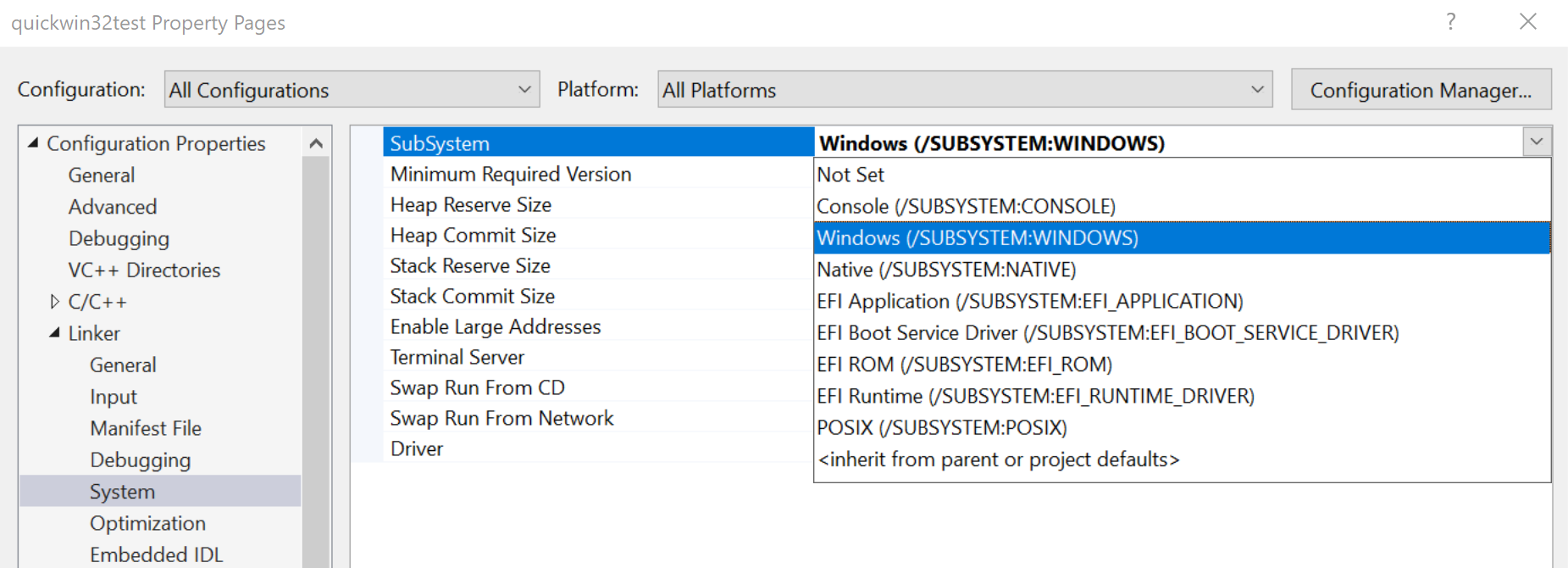
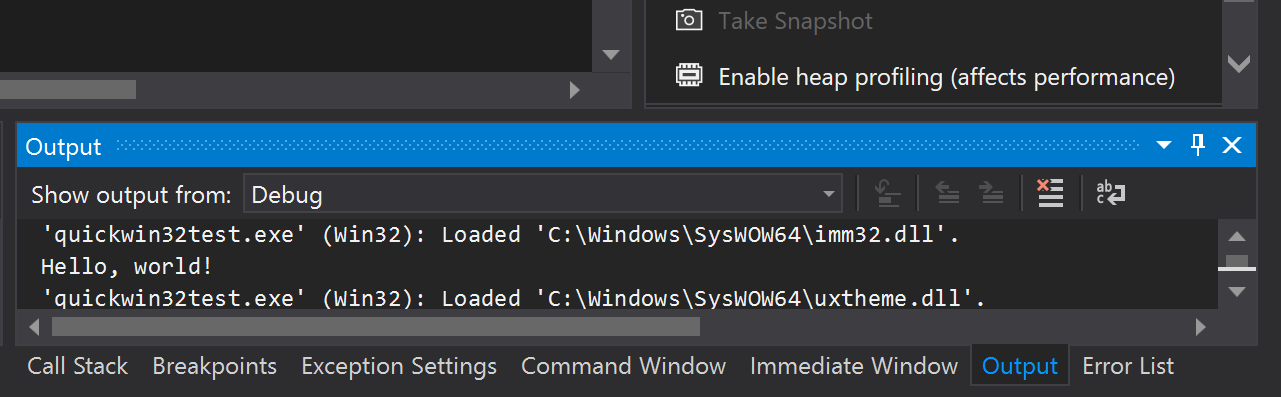
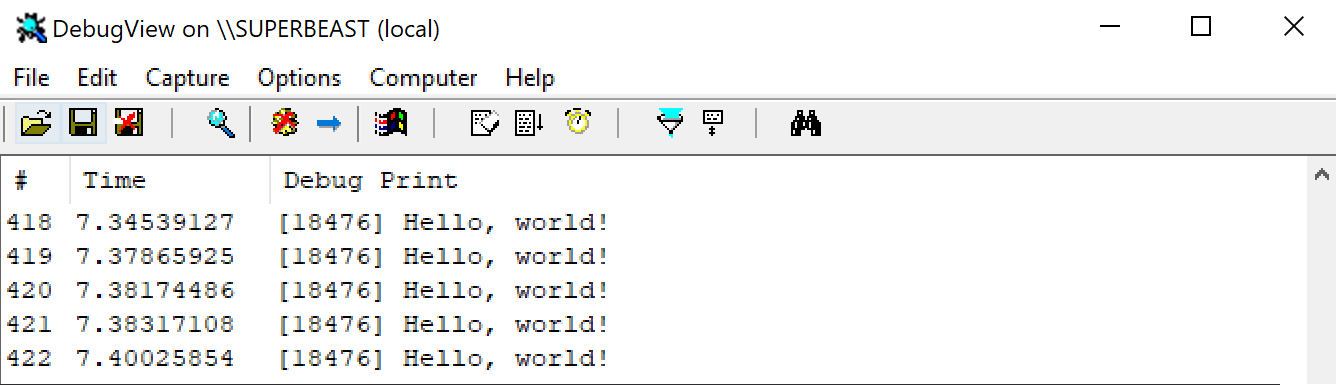

This tutorial aims to get you set up with a minimal Direct3D 11 program that displays 1 triangle. If you can draw 1 triangle then you can draw anything. For clarity no structure or framework is used or introduced.
We will create a window to draw to. First create a minimal Win32 program. Follow the guide from Microsoft. It is important to gain a basic understanding of Microsoft coding conventions and data types, the COM (Component Object Module) API framework, and the window message loop and WindowProc callback because Direct3D also uses these. When your Win32 program is working we can modify the basic Win32 program to add Direct3D support.
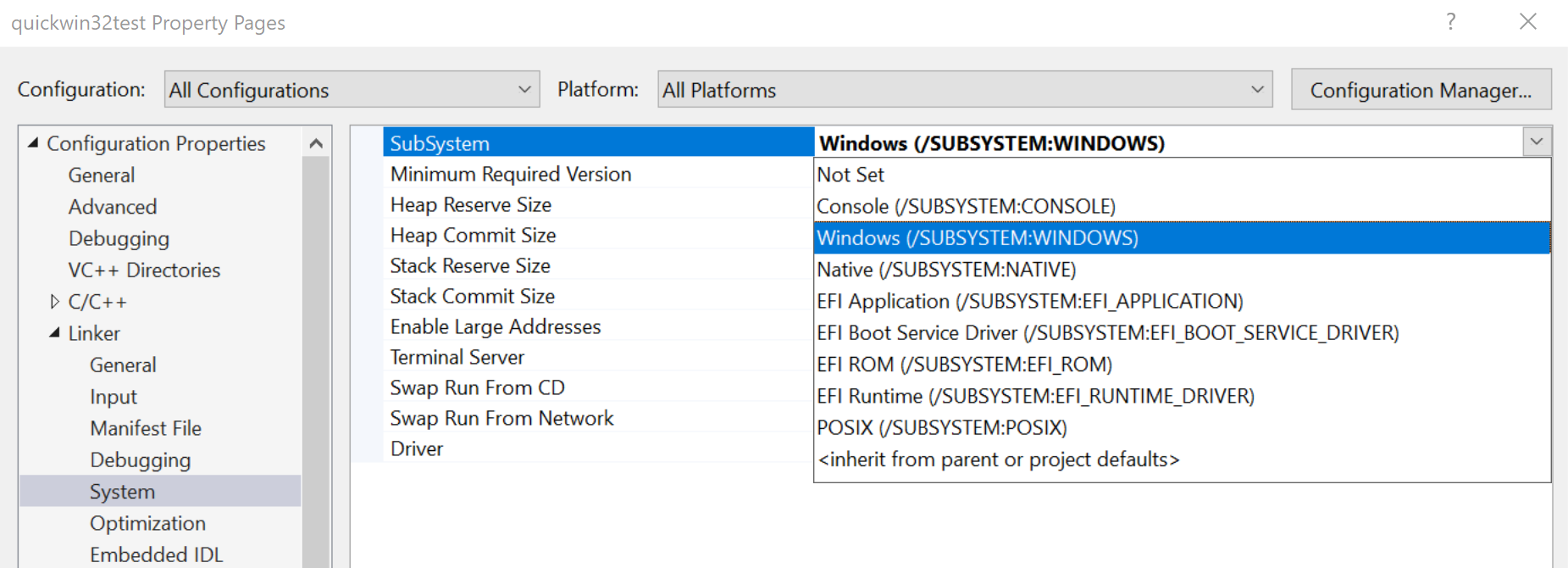
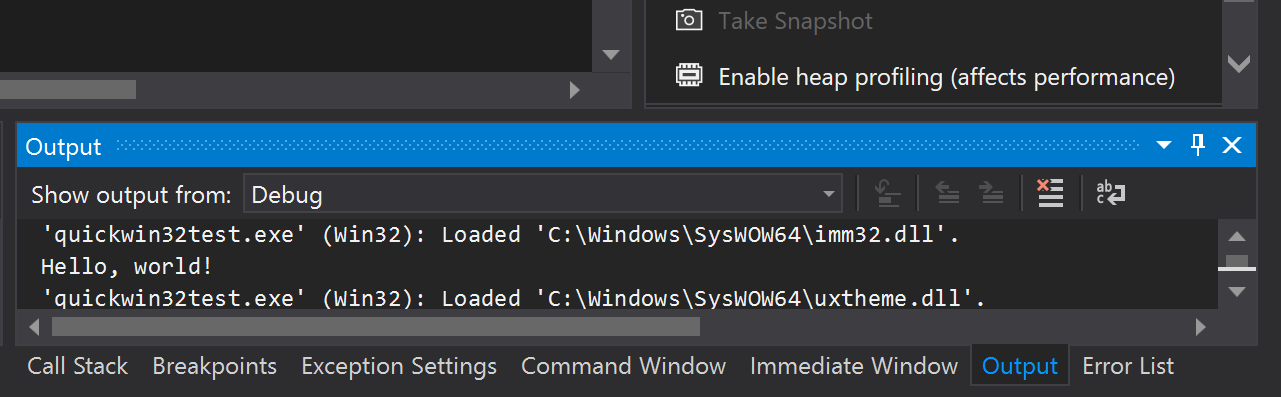
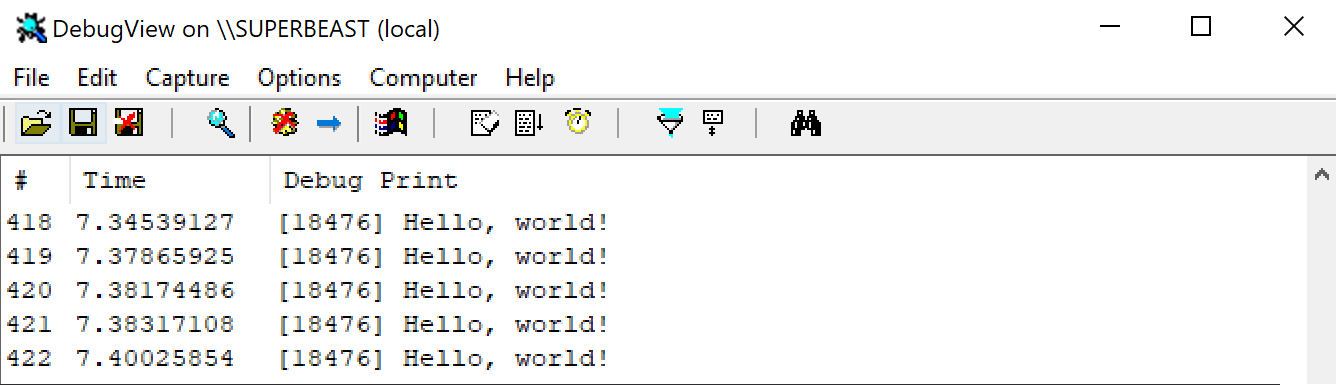
Add some code to your WindowProc function capture when a mouse button or particular keyboard key is clicked, then prints a message or puts up a MessageBox(). This is how you will handle user input for moving things in your scene like a 3D camera.
The while() message loop in your program will form the main loop of your Direct3D program. After checking for window messages like key-presses and the window closing, we will draw a frame of rendering. The default GetMessage() function is blocking. This means that it halts your program until an event occurs like a key press or a mouse click. For rendering we don't want to stop drawing until a key is pressed, so we can change to the non-blocking variant of the message function - PeekMessage(). We can change the message loop to look something like:
MSG msg = {};
bool should_close = false;
while ( !should_close ) {
/**** handle user input and other window events ****/
if ( PeekMessage( &msg, NULL, 0, 0, PM_REMOVE ) ) {
TranslateMessage( &msg );
DispatchMessage( &msg );
}
if ( msg.message == WM_QUIT ) { break; }
/*** TODO: RENDER A FRAME HERE WITH DIRECT3D ***/
}
We need to include the Direct3D library. We can also make the Windows header smaller by defining WIN32_LEAN_AND_MEAN before we include it, to exclude some extra utilities. All of these headers should already be on your system path from the Windows SDK. We also need to link these libraries. You can add these in the library list under project settings, but it's easier to just add a pragma statement to the source code, under the headers.
#define WIN32_LEAN_AND_MEAN #include <windows.h> #include <d3d11.h> // D3D interface #include <dxgi.h> // DirectX driver interface #include <d3dcompiler.h> // shader compiler #pragma comment( lib, "user32" ) // link against the win32 library #pragma comment( lib, "d3d11.lib" ) // direct3D library #pragma comment( lib, "dxgi.lib" ) // directx graphics interface #pragma comment( lib, "d3dcompiler.lib" ) // shader compiler
Remove the WM_PAINT case from your window message callback - we will do this manually instead.
Direct3D functions typically require you to create a struct with a "bag of parameters", as input to the function. Some of these structs also contain structs. It's quite easy to make a mistake in the parameters here. Whenever you need to add a new Direct3D function call, HLSL shader function, or Win32 function call, look it up on the Microsoft website and carefully read the parameter options and the Remarks section. You can also cross-reference your code against a known working example from someone else. But don't just copy-paste code, or you'll get mystery bugs that are impossible to understand!
You can reduce the amount of time required to fill out struct parameters by setting their memory to 0, then only setting the parameters which required values that are not zero. You can use memset(), ZeroMemory(), or the pattern SOME_STRUCT_TYPE my_struct = {}; to achieve this most of the time.
Direct3D device functions typically return an HRESULT value. It is a good idea to check every one of these for errors whilst building your first program. You can use the SUCCEEDED() function to check if there were no errors. You can use the assert() function to deliberately halt and crash the program if an expression is 0/false/NULL. To use assert() you will need to #include<assert.h> This gives us a pattern as follows.
HRESULT hr = someDirect3DFunction(); assert( SUCCEEDED( hr ) );
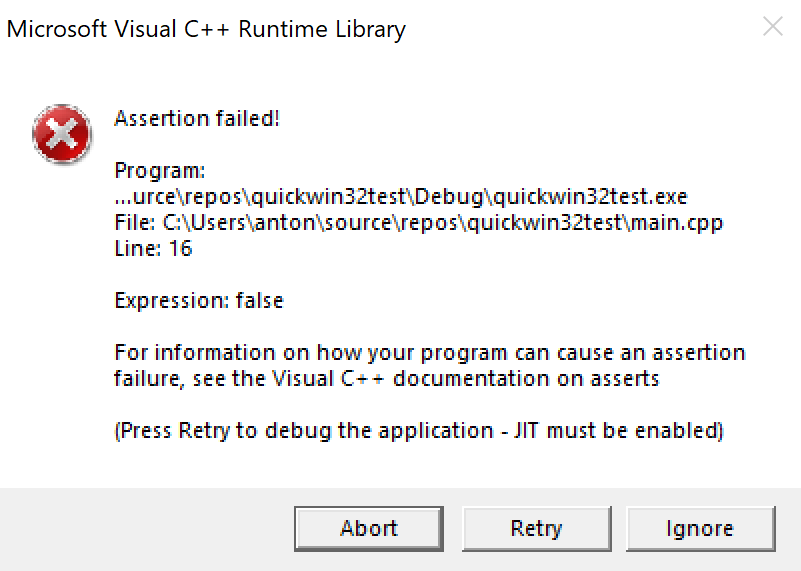
If you are using Visual Studio and an assertion fails, then you get a dialog box pop up. It reports the file and line of the error, and also gives you three buttons. If you hit retry then Visual Studio will use its Just In Time (JIT) debugger to jump to the line that failed in a debug session. This is really handy. Check your Output window for debug reports. Direct3D is usually quite verbose at reporting problems with function parameters.
After your win32 creation code, but before the message loop starts, we can initialise some D3D11 systems.
These functions require creating a few structs of parameters. D3D11CreateDeviceAndSwapChain() gives us several pointers that we will use as interfaces to Direct3D functions; a ID3D11Device pointer, a ID3D11DeviceContext pointer, and a IDXGISwapChain pointer. CreateRenderTargetView() also gives us a ID3D11RenderTargetView pointer. We need to use these a lot, so it makes sense to declare these globally or at the top of your main function.
ID3D11Device* device_ptr = NULL; ID3D11DeviceContext* device_context_ptr = NULL; IDXGISwapChain* swap_chain_ptr = NULL; ID3D11RenderTargetView* render_target_view_ptr = NULL;
Next, we can fill out a DXGI_SWAP_CHAIN_DESC struct. We can use some basic default values.
DXGI_SWAP_CHAIN_DESC swap_chain_descr = { 0 };
swap_chain_descr.BufferDesc.RefreshRate.Numerator = 0;
swap_chain_descr.BufferDesc.RefreshRate.Denominator = 1;
swap_chain_descr.BufferDesc.Format = DXGI_FORMAT_B8G8R8A8_UNORM;
swap_chain_descr.SampleDesc.Count = 1;
swap_chain_descr.SampleDesc.Quality = 0;
swap_chain_descr.BufferUsage = DXGI_USAGE_RENDER_TARGET_OUTPUT;
swap_chain_descr.BufferCount = 1;
swap_chain_descr.OutputWindow = hwnd;
swap_chain_descr.Windowed = true;
We are going to display to a window, not in full screen, so we don't need to set a width or height value, and we set Windowed to true. As you can see in the documentation, the Numerator, and Denominator can be set to synchronise output frame rate to your monitor. Here we say "just draw as fast as possible". DXGI_FORMAT_B8G8R8A8_UNORM is a reasonable default colour output, but does not have gamma correction. We could use DXGI_FORMAT_B8G8R8A8_UNORM_SRGB for that. We are not enabling multisampling anti-aliasing yet, so SampleDesc parameters are set to defaults. BufferCount is the count of back buffers to add to the swap chain. So, in windowed mode, for a typical double-buffering set-up with 1 front buffer and 1 back buffer, we can set this to 1. We want to tie our output buffers to the window, so use your Win32 handle, returned by CreateWindow(), for OutputWindow. Next we can give our struct to the function.
D3D_FEATURE_LEVEL feature_level; UINT flags = D3D11_CREATE_DEVICE_SINGLETHREADED; #if defined( DEBUG ) || defined( _DEBUG ) flags |= D3D11_CREATE_DEVICE_DEBUG; #endif HRESULT hr = D3D11CreateDeviceAndSwapChain( NULL, D3D_DRIVER_TYPE_HARDWARE, NULL, flags, NULL, 0, D3D11_SDK_VERSION, &swap_chain_descr, &swap_chain_ptr, &device_ptr, &feature_level, &device_context_ptr ); assert( S_OK == hr && swap_chain_ptr && device_ptr && device_context_ptr );
Here I have added extra debug output to the function flags when the program is built in debug mode. If all went well, you should be able to now compile and run it, without an assertion triggering. Otherwise check the parameter values carefully. The output images from Direct3D are called Render Targets. We can get a view pointer to ours now, by fetching it from our swap chain.
ID3D11Texture2D* framebuffer; hr = swap_chain_ptr->GetBuffer( 0, __uuidof( ID3D11Texture2D ), (void**)&framebuffer ); assert( SUCCEEDED( hr ) ); hr = device_ptr->CreateRenderTargetView( framebuffer, 0, &render_target_view_ptr ); assert( SUCCEEDED( hr ) ); framebuffer->Release();
Create a new text file called shaders.hlsl. This will contain both our vertex and pixel shader for drawing our triangle.
/* vertex attributes go here to input to the vertex shader */
struct vs_in {
float3 position_local : POS;
};
/* outputs from vertex shader go here. can be interpolated to pixel shader */
struct vs_out {
float4 position_clip : SV_POSITION; // required output of VS
};
vs_out vs_main(vs_in input) {
vs_out output = (vs_out)0; // zero the memory first
output.position_clip = float4(input.position_local, 1.0);
return output;
}
float4 ps_main(vs_out input) : SV_TARGET {
return float4( 1.0, 0.0, 1.0, 1.0 ); // must return an RGBA colour
}
We will be drawing a triangle made from 3 XYZ positions, hence the input struct to the vertex shader having the type float3. Our vertex shader has an entry point called vs_main(). You can name your structs and entry points anything you like. The vertex shader must output a float4 XYZW value to set the vertex' position in homogeneous clip space (between -1 and 1 on X and Y axes, horizontal and vertical, and 0 and 1 on Z - positive into the screen). This value can be named anything, and is identified by the : SV_POSITION semantic.
Our pixel shader has entry point ps_main(), and must return a float4 RGBA colour value, with components between 0 and 1.
Right after our Direct3D startup code in our C++ program, and still before the main loop, we can call the D3DCompileFromFile() function to build both of our shaders, using the same file name, and the name of each entry point function. This function returns a compiled blob (binary large object) for each shader. It can also be configured to capture an error blob, which we can use to print extra error messages in the event that our shaders don't compile. We can also add a flag to print extra information in debug builds.
UINT flags = D3DCOMPILE_ENABLE_STRICTNESS;
#if defined( DEBUG ) || defined( _DEBUG )
flags |= D3DCOMPILE_DEBUG; // add more debug output
#endif
ID3DBlob *vs_blob_ptr = NULL, *ps_blob_ptr = NULL, *error_blob = NULL;
// COMPILE VERTEX SHADER
HRESULT hr = D3DCompileFromFile(
L"shaders.hlsl",
nullptr,
D3D_COMPILE_STANDARD_FILE_INCLUDE,
"vs_main",
"vs_5_0",
flags,
0,
&vs_blob_ptr,
&error_blob );
if ( FAILED( hr ) ) {
if ( error_blob ) {
OutputDebugStringA( (char*)error_blob->GetBufferPointer() );
error_blob->Release();
}
if ( vs_blob_ptr ) { vs_blob_ptr->Release(); }
assert( false );
}
// COMPILE PIXEL SHADER
hr = D3DCompileFromFile(
L"shaders.hlsl",
nullptr,
D3D_COMPILE_STANDARD_FILE_INCLUDE,
"ps_main",
"ps_5_0",
flags,
0,
&ps_blob_ptr,
&error_blob );
if ( FAILED( hr ) ) {
if ( error_blob ) {
OutputDebugStringA( (char*)error_blob->GetBufferPointer() );
error_blob->Release();
}
if ( ps_blob_ptr ) { ps_blob_ptr->Release(); }
assert( false );
}
Check if this builds and runs. If not - perhaps the relative path between to your shader file is wrong? Otherwise check the Output sub-window for a detailed error report. This isn't enough - we need to call CreateVertexShader() and CreatePixelShader() with our shader blobs to get pointers that let us use the shaders for drawing.
ID3D11VertexShader* vertex_shader_ptr = NULL; ID3D11PixelShader* pixel_shader_ptr = NULL; hr = device_ptr->CreateVertexShader( vs_blob_ptr->GetBufferPointer(), vs_blob_ptr->GetBufferSize(), NULL, &vertex_shader_ptr ); assert( SUCCEEDED( hr ) ); hr = device_ptr->CreatePixelShader( ps_blob_ptr->GetBufferPointer(), ps_blob_ptr->GetBufferSize(), NULL, &pixel_shader_ptr ); assert( SUCCEEDED( hr ) );
We must also create an input layout to describe how vertex data memory from a buffer should map to the input variables for the vertex shader. We do this by filling out an array of D3D11_INPUT_ELEMENT_DESC structs, and passing that to CreateInputLayout().
ID3D11InputLayout* input_layout_ptr = NULL;
D3D11_INPUT_ELEMENT_DESC inputElementDesc[] = {
{ "POS", 0, DXGI_FORMAT_R32G32B32_FLOAT, 0, 0, D3D11_INPUT_PER_VERTEX_DATA, 0 },
/*
{ "COL", 0, DXGI_FORMAT_R32G32B32_FLOAT, 0, D3D11_APPEND_ALIGNED_ELEMENT, D3D11_INPUT_PER_VERTEX_DATA, 0 },
{ "NOR", 0, DXGI_FORMAT_R32G32B32_FLOAT, 0, D3D11_APPEND_ALIGNED_ELEMENT, D3D11_INPUT_PER_VERTEX_DATA, 0 },
{ "TEX", 0, DXGI_FORMAT_R32G32_FLOAT, 0, D3D11_APPEND_ALIGNED_ELEMENT, D3D11_INPUT_PER_VERTEX_DATA, 0 },
*/
};
hr = device_ptr->CreateInputLayout(
inputElementDesc,
ARRAYSIZE( inputElementDesc ),
vs_blob_ptr->GetBufferPointer(),
vs_blob_ptr->GetBufferSize(),
&input_layout_ptr );
assert( SUCCEEDED( hr ) );
We only have 1 input variable to our vertex shader - the XYZ position. Later you might want to add colours, normals, and texture coordinates. I have left in additional entries, commented out, to show how your might do that. Each entry has a string for its semantic name. This can be anything, but must match the semantic given in the shader (scroll up to the vertex shader input struct, and check that it is called "POS"). We also give the type and number of components in each vertex element - here we have an XYZ position - 3 components. Each element is a 32-bit float. This corresponds to DXGI_FORMAT_R32G32B32_FLOAT, and will appear as a float3 in our shader. A float4 may use DXGI_FORMAT_R32G32B32A32_FLOAT. Note that any following inputs in the vertex buffer must say how they are laid out. If we add colours, we may have a typical interleaved layout: XYZRGBXYZRGBXYZRGB. In this case we would specify that the colour element starts on the fourth float. We can put this value, but the element structs also have a handy macro D3D11_APPEND_ALIGNED_ELEMENT that means "starts after the previous element" for an interleaved layout.
Check if this compiles and runs - if there is any mismatch between your input layout and the vertex shader inputs then you should get a helpful error message.
After building our shaders, and before the main loop we can define an array of vertex points and load it into a vertex buffer. These are our 3 XYZ values for the 3 points of our triangle. The values must be in the range -1:1 on X and Y, and 0:1 on Z to be visible.
The triangle will be defined by 3 XYZ vertex points. A vertex shader will set the final position of each vertex in homogeneous clip space. We won't transform our original vertex values, so we will define them in the visible range for clip space. For Direct3D that is a horizontal X range between -1 and 1 (left to right), a vertical Y range between -1 and 1 (bottom to top), and a depth range between 0 to 1 (into the screen). Direct3D considers by default a clockwise winding order of vertices to be the front face. D3D will also by default cull (remove) the back face. We therefore need to make sure that we define a triangle so that it's visible and the front is facing us. It helps to draw this on paper first.
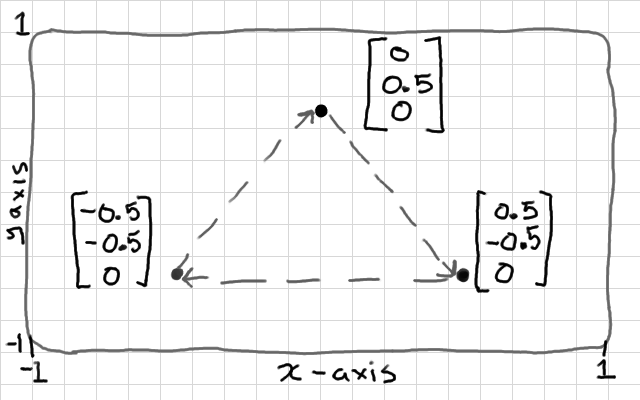
float vertex_data_array[] = {
0.0f, 0.5f, 0.0f, // point at top
0.5f, -0.5f, 0.0f, // point at bottom-right
-0.5f, -0.5f, 0.0f, // point at bottom-left
};
UINT vertex_stride = 3 * sizeof( float );
UINT vertex_offset = 0;
UINT vertex_count = 3;
We call CreateBuffer() to load our array into a vertex buffer. It also requires a struct of type D3D11_BUFFER_DESC with parameters, and a struct D3D11_SUBRESOURCE_DATA which points to the actual vertex array data. The stride, offset, and count values describe the bytes between each vertex (XYZ so 3 floats), the offset into the buffer to start reading (0), and the number of vertices (3). We will use these later.
ID3D11Buffer* vertex_buffer_ptr = NULL;
{ /*** load mesh data into vertex buffer **/
D3D11_BUFFER_DESC vertex_buff_descr = {};
vertex_buff_descr.ByteWidth = sizeof( vertex_data_array );
vertex_buff_descr.Usage = D3D11_USAGE_DEFAULT;
vertex_buff_descr.BindFlags = D3D11_BIND_VERTEX_BUFFER;
D3D11_SUBRESOURCE_DATA sr_data = { 0 };
sr_data.pSysMem = vertex_data_array;
HRESULT hr = device_ptr->CreateBuffer(
&vertex_buff_descr,
&sr_data,
&vertex_buffer_ptr );
assert( SUCCEEDED( hr ) );
}
There are many options for the Usage parameter to help the driver optimisation, based on how often the buffer values will change. I've just set D3D11_USAGE_DEFAULT, but since we don't need to update our vertex buffer (yet) it could be set to D3D11_USAGE_IMMUTABLE for optimal usage. Be aware that different usage values require struct fields to be set or not set - check debug output for clashes. We are binding a buffer of type D3D11_BIND_VERTEX_BUFFER here to the BindFlags. Don't set another type by accident! The D3D11_SUBRESOURCE_DATA struct points to our array of floats. Finally CreateBuffer() gives us a pointer to a vertex buffer. We'll use this for drawing our triangle mesh.
We can now add in drawing code to our main loop. The following code should go after the window message handling, replacing the line where we had /*** TODO: RENDER A FRAME HERE WITH DIRECT3D ***/.
/* clear the back buffer to cornflower blue for the new frame */
float background_colour[4] = {
0x64 / 255.0f, 0x95 / 255.0f, 0xED / 255.0f, 1.0f };
device_context_ptr->ClearRenderTargetView(
render_target_view_ptr, background_colour );
We use our render target view pointer to access the back buffer and clear it to an RGBA colour of our choice (values between 0 and 1). It's a good idea to use grey or a neutral colour, so if your shape is black you still see something. If you add a depth buffer later you will also clear that here with ClearDepthStencilView(). We need to set the valid drawing area - the viewport, within our window, or nothing will draw.
RECT winRect;
GetClientRect( hwnd, &winRect );
D3D11_VIEWPORT viewport = {
0.0f,
0.0f,
( FLOAT )( winRect.right - winRect.left ),
( FLOAT )( winRect.bottom - winRect.top ),
0.0f,
1.0f };
device_context_ptr->RSSetViewports( 1, &viewport );
We fetch the drawing surface rectangle from our win32 window handle, and use the width and height from this as our viewport dimensions in the struct D3D11_VIEWPORT, which we give to the rasteriser state function RSSetViewports().
We need to tell the Output Merger to use our render target. If you add depth testing later you would do that here too with OMSetDepthStencilState().
device_context_ptr->OMSetRenderTargets( 1, &render_target_view_ptr, NULL );
Before drawing, we can update the Input Assembler with the vertex buffer to draw, and the memory layout, so it knows how to feed vertex data from the vertex buffer to vertex shaders.
device_context_ptr->IASetPrimitiveTopology( D3D11_PRIMITIVE_TOPOLOGY_TRIANGLELIST ); device_context_ptr->IASetInputLayout( input_layout_ptr ); device_context_ptr->IASetVertexBuffers( 0, 1, &vertex_buffer_ptr, &vertex_stride, &vertex_offset );
We tell it here to expect vertices to correspond to D3D11_PRIMITIVE_TOPOLOGY_TRIANGLELIST, which means every 3 vertices should form a separate triangle. We give it our input layout, that we created earlier with our vertex element, and finally tell it to use our vertex buffer with IASetVertexBuffers(), where we also give it the vertex memory stride and offset that we determined when we made our array of floats.
Before drawing, we also need to tell the pipeline which shaders to use next.
device_context_ptr->VSSetShader( vertex_shader_ptr, NULL, 0 ); device_context_ptr->PSSetShader( pixel_shader_ptr, NULL, 0 );
When we call Draw() the pipeline will use all the states we just set, the vertex buffer and the shaders. We just need to tell it how many vertices to draw from our vertex buffer - 3 for 1 triangle. We stored this in a variable when we created our float array.
device_context_ptr->Draw( vertex_count, 0 );
At the very end of our drawing loop we need to swap the buffers. DXGI calls this Present() This should be after all of our Draw() calls. We only have 1 so far. The swap chain commands use the DXGI interface.
swap_chain_ptr->Present( 1, 0 );
Our main loop should now look something like the following.
MSG msg = {};
bool should_close = false;
while ( !should_close ) {
/**** handle user input and other window events ****/
if ( PeekMessage( &msg, NULL, 0, 0, PM_REMOVE ) ) {
TranslateMessage( &msg );
DispatchMessage( &msg );
}
if ( msg.message == WM_QUIT ) { break; }
{ /*** RENDER A FRAME ***/
/* clear the back buffer to cornflower blue for the new frame */
float background_colour[4] = { 0x64 / 255.0f, 0x95 / 255.0f, 0xED / 255.0f, 1.0f };
device_context_ptr->ClearRenderTargetView( render_target_view_ptr, background_colour );
/**** Rasteriser state - set viewport area *****/
RECT winRect;
GetClientRect( hwnd, &winRect );
D3D11_VIEWPORT viewport = { 0.0f, 0.0f, ( FLOAT )( winRect.right - winRect.left ), ( FLOAT )( winRect.bottom - winRect.top ), 0.0f, 1.0f };
device_context_ptr->RSSetViewports( 1, &viewport );
/**** Output Merger *****/
device_context_ptr->OMSetRenderTargets( 1, &render_target_view_ptr, NULL );
/***** Input Assembler (map how the vertex shader inputs should be read from vertex buffer) ******/
device_context_ptr->IASetPrimitiveTopology( D3D11_PRIMITIVE_TOPOLOGY_TRIANGLELIST );
device_context_ptr->IASetInputLayout( input_layout_ptr );
device_context_ptr->IASetVertexBuffers( 0, 1, &vertex_buffer_ptr, &vertex_stride, &vertex_offset );
/*** set vertex shader to use and pixel shader to use, and constant buffers for each ***/
device_context_ptr->VSSetShader( vertex_shader_ptr, NULL, 0 );
device_context_ptr->PSSetShader( pixel_shader_ptr, NULL, 0 );
/*** draw the vertex buffer with the shaders ****/
device_context_ptr->Draw( vertex_count, 0 );
/**** swap the back and front buffers (show the frame we just drew) ****/
swap_chain_ptr->Present( 1, 0 );
} // end of frame
} // end of main loop

Thanks to Stefan Petersson and Fracisco Lopez Luro at BTH Sweden for getting me started on Direct3D 11 and coding advice, students at BTH for letting me know what is confusing with learning D3D so I could add those clarifications here, and Don Williamson for D3D corrections and guides.