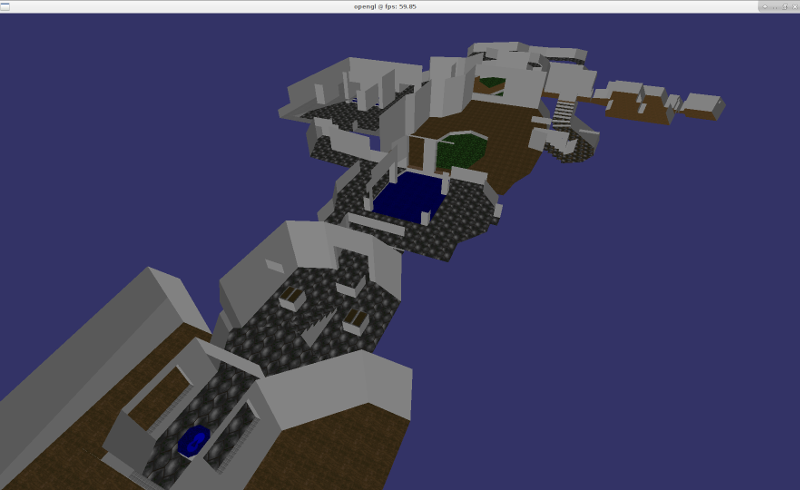
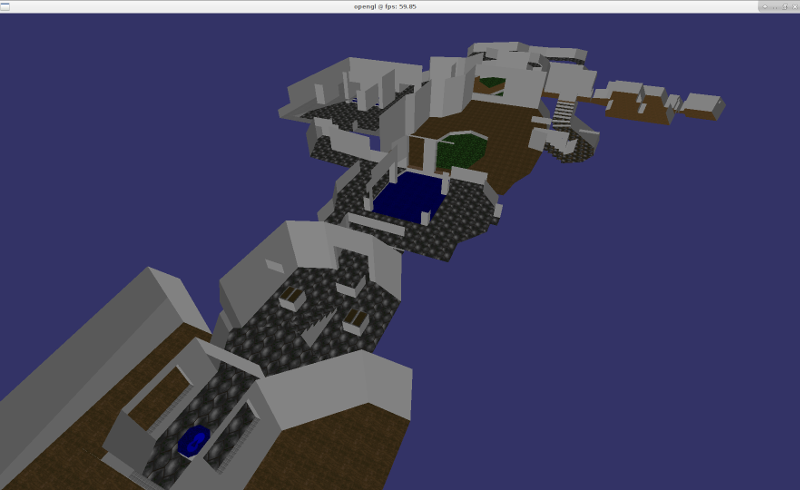
A hobby project that has been on my list since about 1994 was to figure out Doom's (Id Software, 1993) data file format - the vaunted DOOM.WAD file. My brother and I used to enjoy making maps with 3rd-party editing tools around 1994/5, which was a nice way to get a grip on the 3D technology involved in the game. When I started programming I occasionally looked at the Doom source code to see if I was at a level where I could have understood or made some of it. It took me many years. I tested my mettle a few years ago porting Doom - see this blog post, but left figuring out the WAD file for a future code expedition. There it remained. But something happened that the WAD did not intend. It was picked up by the most unlikely creature imaginable...
I was coding late one night and thought "Hmm, it would be nice to play the original Doom music while I code".. Nothing on Youtube is the same, original "MIDI playing on an original Soundblaster" sound that I [lying] told myself I remembered differently. So I thought "Well, I have Doom, why don't I just pull the music out of the game data directly?" Thus, my tale begins. This will probably be a series of posts. Aside: Look, if you don't know me, then what I'm like is I'll intend to do one little thing and then I'll get completely obsessed, and binge code on the heavy metal for several days without sleeping (record code binge 38 hours, but that's another story), and it will get completely out of hand until a friend slaps me back to reality, which happened in this case. Guilty your Honour! This blog post will be a crazy journey to the centre of my mind - but - I'm also going to explain all the tools and techniques in such a way that a student should be able to follow easily enough.
The WAD is a binary file with a custom layout that smushes together all of the game's data assets - images, sounds, music. There are two types of WAD - the main IWAD (Id software WAD I guess) [note: I wrote it stands for "internal WAD" in my source, but I may have made that up], and PWAD - patch WAD. This allows players to make a little third-party custom add on like their own map, that overwrites one of the game's maps at start-up so that they can play it. We made PWADs of our own maps in 1994. I probably still have them on a mouldering floppy disk in New Zealand, but I couldn't find them last time I was there, sadly.
Unlike plain-text files, binary files are a little tricky to read because you can't just open them in a text editor and see the data. You can open them in a hex-editor though and inspect the value of each byte of data. Hex editors display each byte as a two-digit hexadecimal number. A byte can store 256 combinations, so e.g. the numbers 0-255, or representing an ASCII character from that numbered set of 128 characters 'a' (value 97), 'B', etc. Hexadecimal represents 16 values per digit, rather than decimal 10 - so 0,1,2,3,4,5,6,7,8,9,A,B,C,D,E,F, where "F" corresponds to decimal 15. Hex is used because you only need 2 digits/characters to display each byte of data, thus 255 in decimal is rendered as "FF" in hex. If you've ever edited a web-page you may have seen colours expressed in hex like 0xFFFFFF. That's actually 3 bytes, one after the other, not one huge number. One for red, one for green, and one for the blue component of the colour, respectively. If all are set to 255 or FF then you get white, as we would here. 0xFF0000 would be bright red.
I use hexedit on GNU/Linux from the terminal. I wanted to go in cold and see if I could figure everything out myself with no starter information. People have done this many times over the years, and I didn't want them to spoil the challenge for me (horrifying and shameful discovery about this later). The first task in inspecting a binary file in a hex-editor is to find some strings of ASCII text. Usually you have a column on the right-hand side that shows what the ASCII characters are or would be for each byte's value. In this way you can scan for some named sections in the file, which is a nice hint. By the way, never encode anything in a string if it's meant to be kept secret or safe, even in a compiled program - these will show up here.
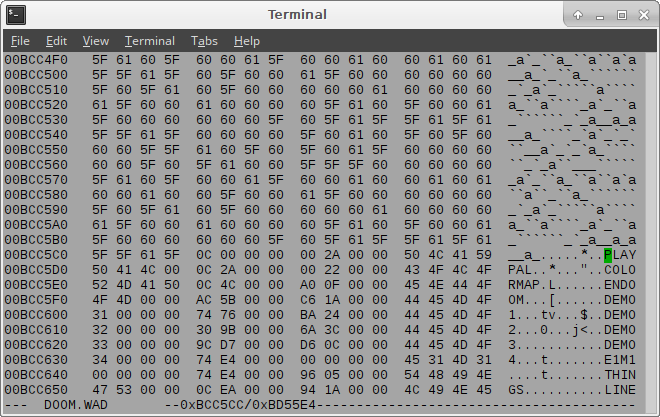
You can see in the above image what hex editing looks like. In the image you can see I've found a section in the binary with consecutive byte values corresponding to valid strings of English text. You can tab between the two columns (hex and strings) to see which byte corresponds to each character. You can see that the bytes above the strings sometimes hold numbers that correspond to an 'a', but this is not intentional. You can also use hexedit to modify the data in the binary file directly. I showed my class how to hack [redacted]ents in [redacted] last year with this approach.
A good string to search for in Doom might be the name of the first map/level: "E1M1". To search for strings in hexedit you press TAB to switch over to the ASCII column, then press the '/' key and type in the string (case sensitive - try upper-case).
Once we've found something to grab onto in the file like strings, we can start to determine the structure of the file. You'll note that each string:
There are two nice ways of structuring files; inline section headings, and a file directory that is stored in the header or footer of the file. I used the inline approach in my 3D mesh file format. These are designed so that you can parse all of the data in the file in one pass from top to bottom. Each block of data or variables has a little header separator that says how much and what type of data follows, so that the user can allocate memory on the fly and just gobble it in without pause. Directories, on the other hand, store all the little headers in a block. These typically are structured like this:
DIRECTORY ->entry ->entry name string or type ID ->size of section blocks in bytes ->number or composition of section blocks ->offset into file data where section starts
We can tell that Doom used the directory type, except this is stored at the end of the file rather than in a header at the start. There are other types of file structure but we will not speak of those, lesser, formats here. Reading through the directory strings you can get a sense of the structure - certain repeating strings in-between each map name indicate bits and pieces of each map. After the maps we see other sections - D_E1M1 is probably the music track for the first map. At this point what we can do is parse the directory in a little program. Then we can read whatever we want out...why not spit out all the sounds, music, images, and so on whilst we are at it? Why not recreate all the maps in 3D...crawl right into the heads of the people who made the game and see how they were wired...argh! You can see my problem. But first - how do we jump down to where the directory starts? There must be a little header at the top of the file that tells us where to start reading it from.
I wrote a little program in C to read the WAD. Most people would lean towards a scripting language, but I actually find most of these tend to be a bit too high level - I don't care about containers and iterators, I just want direct access to the bytes I'm reading. And I'm very, very quick at writing in C (I listen to heavy metal remember), so away with your scripts! Our basic tools of the trade in reading binary files are:
The file pointer is like a cursor where you are currently reading from. It starts at the top of the file, but you can shift it around before calling fread() again so that it reads from an earlier or later location. If you are on Linux or Mac and want to bring up the API manual pages for a particular function from the standard headers type into a terminal window:
man 3 fread
Where `3` indicates that you want to look up a library function name, not a command line program of the same name, if both exist.
We can quickly determine the header for the WAD format from hexedit. The very left-hand column of hexedit gives you the address or offset of the start of each row of bytes. If we note down where the directory starts - the start of the row in the image above, where the strings start, is 00 BC C5 C0. We can look for a similar value stored near the start of the file. You can also search for a byte value too, if you tab back to the hex section. CTRL+X quits, by the way. You can type man hexedit to bring up the man pages for hexedit.
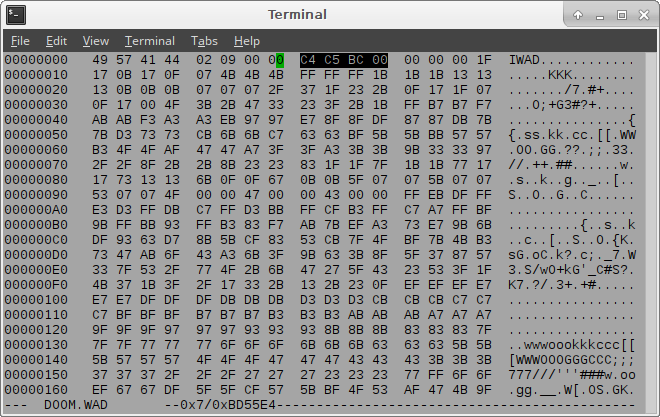
Near the start of the file we see C4 C5 BC 00 which is a backwards version of our directory row start offset, but just 4 bytes off. Why backwards? Most binary data files are stored in "little endian" order - the smallest bytes appear first / on the left. Here we have an integer value that spans 4 bytes. The "little endian" name is a reference to Gulliver's Travels. Some special architectures still prefer big-endian (but most are compatible with little-endian). Notably socket programming packets still use big-endian, and you would use a set of functions to convert your data to and from this. We don't need to do anything here - our fread function already knows to expect little-endian. If you look up info on binary file reading on "helpful" Q&A websites everybody will try to get you to make your code more portable or something by being excessively pedantic about this. This is a load of garbage - I actively avoid these websites/besser-wisserer.
The above code is my starting snippet. The header is just 3 groups of 4-byte values. We can see the first is the string of chars saying what type of file it is (note: no null-terminator character here, so I added an extra char at the end of my string for this). The third group of 4-bytes is our directory offset. And an educated guess suggests that the middle holds the number of items in the directory. I should point out that I didn't get this right first time - there was some trial and error and sailor-language. Note that you can use fread() to read any number of bytes into any sort of variable or array. They don't work so well at reading and writing structs though, for various reasons - be warned! It's easy to make mistakes reading from binary files, so I always assert that the number of items read (the return values) matches my expectations.
We can add another block to read in the directory into a generic structure before we close the file. We can see that the directory starts a few bytes ahead of our first string, but it took a bit of fiddling around, with much the same match-and-guess method to get this right. You can sort-of confirm this data layout by looking at some slightly unreliable info in old docs from 1994, or the various Doom wikis. I should probably mention that I was too lazy to verify most of this - so there may be errors in my binary data layout assumptions. I stored each directory entry's meta-data in a struct. I call each block of data referred to by the directory entry a "lump" (certain song instantly stuck in head?). There's a whole blob (binary large object), lump, wad... silly naming thing going on in the binary file world. For Crongdor I had to binary-up all the music files for licensing reasons. I called these files "VOM" (volume of music). Yeah...
You can see that I use fseek to jump to reading from the directory, using the location that we read from the header. I allocate memory so that each directory entry has its own struct, and then read them all in in a loop. Now we hold the Keys to the Kingdom!
If you print the lump names as you read them in you can get a pretty good idea of what the contents are.
If you want to you can extract most lumps from the WAD directly now - you just fseek to their location, fread their number of bytes out into a buffer of that size, and fwrite them into a new file, using their name as the filename. This is where I discovered my first hurdle.
At this point I decided that I really needed to extract all the data, not just the music files. Of course!
I'd actually come across Doom's palette system before in my porting project, so I knew how to deal with that already. The walls and floors are all very simple N*M pixels of raw data, except that each pixel stores an index into a palette instead of an RGB colour (red-blue-green channels, like the HTML colours). The palette index holds the RGB colour. This allowed for smaller image sizes, worked on older VGA 320x200 devices that didn't have Truecolor (RGB rather than palettes) support yet, and enabled some nifty colour shifting special effects because you could just modify the palette being used to change the shades of all the colours on screen.
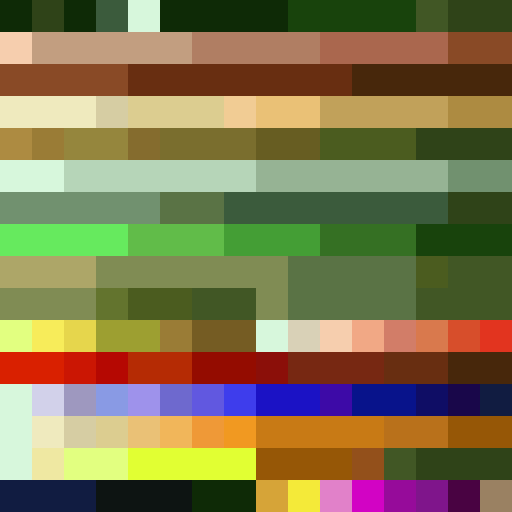
If you printed out the directory entry names you'd see that there are actually a series of colour palette stored in the WAD. Only one can be used for the screen at a time - the others were swapped in for special effects. One palatte tints everything green for when the player is wearing the radiation suit. There are a series of red shades for producing an animated "hurt" effect, based on how much damage the player takes, and some flashes for item pickups, etc. The best way to demonstrate this was to write them all out as images, and animate the series as a GIF.
Other games based on the Doom engine (Heretic, Hexen, Strife, Doom II...) also had colour palettes, and similar WAD formats. Here I also animate Heretic's palettes - you can see the different choice of colours for a different mood.
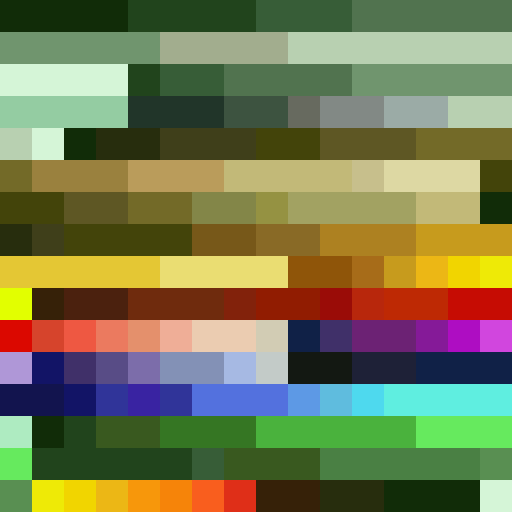
If you store the palettes (the first one is the default - you really only want this) then you can write out the images as raw data files, or convert them to e.g. PNG - I used stb_image_write, because it's simple. Palettes are in the PLAYPAL lump.
I wrote some convenience types to represent the RGB colours, and a function to look up an RGB from a palette index:
The floor and ceiling images are called "flats", and stored between lumps named F_START and F_END. Names vary a bit depending on the version of the WAD. They are pretty easy to write out - we just need to look up the RGB value of each pixel from our palette.
I used alloca rather than malloc because it can allocate small amounts of memory on the stack that are freed when the function that called alloca ends. Kind of convenient dynamic scratch memory if under a MB or two.
This wrote out almost all of the simple images - well, all of the images that were 64x64 pixels anyway. There are just a few exceptions. Sprites and images that can have transparent bits use a different format, which I'll come back to later. I won't display these here, because it's probably a bit naughty, but it indeed works.
Next time I'll show you the bizarre hurdles I went through to crack into the music and sounds - which are in a proprietary format that was never documented anywhere. I got it working, of course. Then - ladies and gentlemen, I will show you how I rendered the maps in OpenGL.
My rather messy "de-wad" tool with all this code in it is available on GitHub.