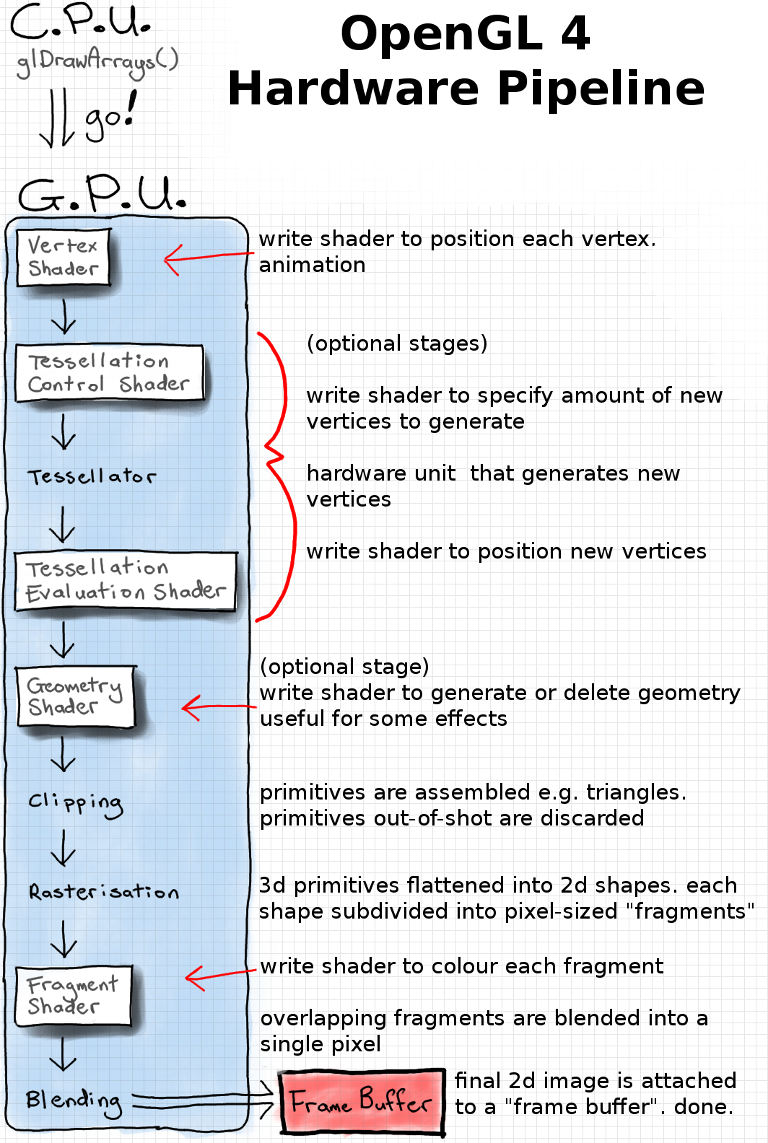[index]
OpenGL 4 Shaders
Anton Gerdelan. Last edited: 19 Jan 2025
Shaders tell OpenGL how to draw, and we have a lot of creative opportunity to do interesting effects.
We'll cover the what to draw, the geometry, in more detail in the following article.
Overview
Shaders are mini-programs that define a style of rendering. They are compiled, by a special shader
compiler,
and run on the specialised GPU (graphics processing unit). The GPU is built to do lots of floating point
operations in parallel (at once).
Many more than your CPU (central processing unit) can.
You should look up the statistics for your particular GPU's float32 operations per second (flop/s),
and compare that to your particular CPU model's flop/s to get a rough idea.
Many of the tasks in computer graphics fall into the category of "embarrassingly parallel" problems:
- Setting the position in our scene for each vertex point in a 3D shape. We do this with a vertex shader.
- Setting the colour of each pixel-sized piece of shapes we render. We do this in a fragment shader.
- Casting and reflecting each ray of light in a ray-traced scene. It's possible to do this, for
example, in a fragment shader.
- Calculating the physics of individual particles in e.g. a fluid simulation. It's possible to do this using
another type of shader called a compute shader.
- And many other tasks.
It's also convenient to make use of lots of floating point numbers in these calculations. We can use them for
positions in 3D,
for the values of colours, for timers, and lots of in-between variables we make up ourselves like the intensity
of lights in our scenes.
You can see how the GPU hardware is going to be really useful here. Because the GPU can process many floating
point instructions at once, you can guess why our shaders
are designed to operate on only one item { vertex, fragment, etc. }, and not loop over all of them. We're
trying to make the most use of the GPU's highly parallel architecture,
and run as many things at once as we can. Thus, each vertex we position will invoke another vertex shader,
each fragment will invoke another of our fragment shaders, and the GPU can schedule as much as possible to run
in parallel.
We don't need to know the details of GPU hardware architecture to start writing shaders
for OpenGL, but as an aside, here's an overview. Note that terms for each part differ by manufacturer.
A GPU has a block of processing cores. These aren't really equivalent to your CPU's cores.
Each core has a hierarchical organisation, comprising groups of shader cores,
and possibly also specialised cores for AI and ray tracing. The shader cores, in turn, contain groups of
threads
that execute the instructions from your shaders. Each thread group is called a
warp, or wavefront.
There are usually 32 or 64 threads in a warp. A warp runs the same instruction over all 32 threads,
and each can use different data. This is called SIMD (single instruction, multiple data).
You can learn more about how GPUs work by following non-graphics GPU use; tutorials for AMD ROCm HIP and Nvidia CUDA.
 Common drawing operations such as transforming each vertex and
colouring each fragment can be done independently. We write a shader (mini program) to
compute these operations, and the GPU's highly parallel architecture will
attempt to compute them all concurrently.
Common drawing operations such as transforming each vertex and
colouring each fragment can be done independently. We write a shader (mini program) to
compute these operations, and the GPU's highly parallel architecture will
attempt to compute them all concurrently.
Shaders are a way of re-programming the graphics pipeline. If we wanted to use a different
colouring method for the cube in the image, or have an animated, spinning cube, we could tell OpenGL
to switch to using a different shader program. The rendering process has several
distinct stages of transforming a 3D object in a final 2D image. We call this staged
process the graphics pipeline.
All of the stages of the graphics pipeline that happen on the GPU are called the
[programmable] hardware pipeline. Older OpenGL APIs had pre-canned functions like
glLight() for driving the rendering model. We call this the fixed-function
pipeline ("fixed" because it's not re-programmable). These functions no longer exist,
and we have to write the lighting equations ourselves in shaders. In OpenGL 4 we can
write a shader to control many different stages of the graphics pipeline:
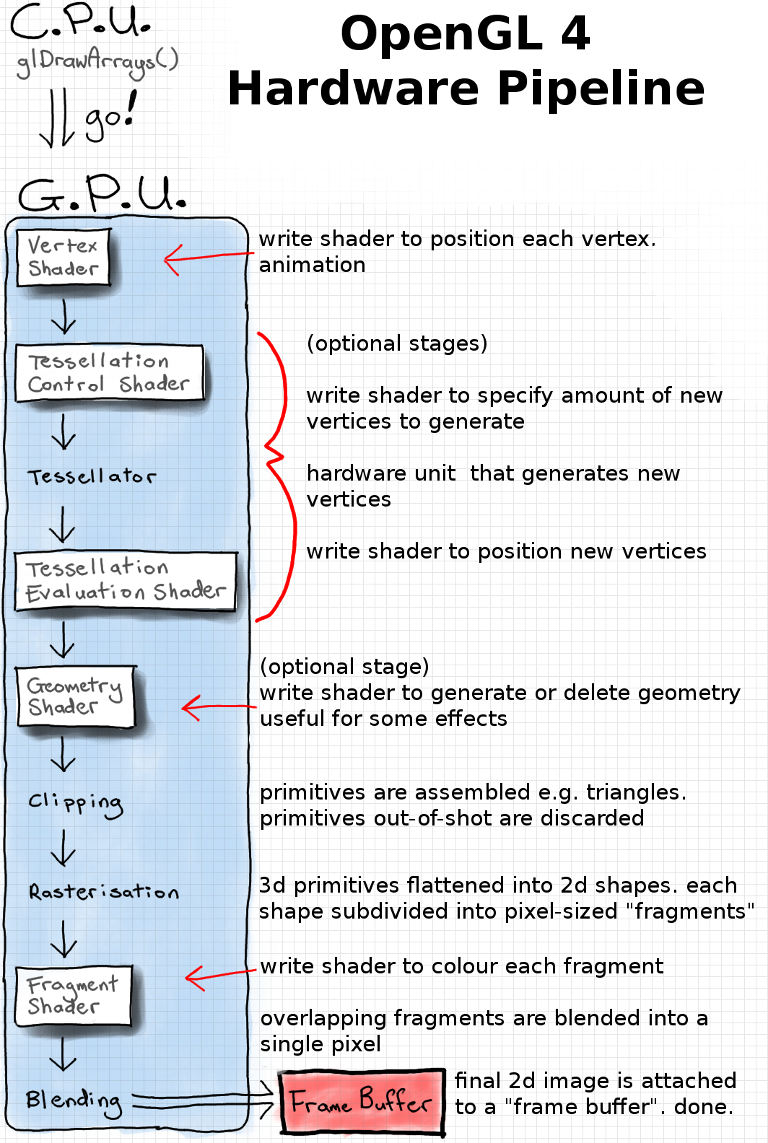
A complete shader program comprises a set of separate shader
(mini-programs) - one to control each stage. Each mini-program - called a shader
by OpenGL - is compiled, and the whole set are linked together to form the executable
shader program - called a program by OpenGL. Yes, that's confusing! If you look at the Quick
Reference Card (or further down the page) you can see that the API differentiates
functions into glShader and glProgram.
Note that there is a distinction between a shader, indicated by white boxes in the pipeline image, above, which
is a mini-program for just
one stage in the hardware pipeline, and a shader program, which is a GPU program
that comprises several shaders that have been linked together.
Each individual shader has a different job. At minimum, we usually have 1
vertex shader and 1 fragment shader per shader program, but OpenGL 4 allows us to use
some optional shaders too.
Shader Parallelism
Shader programs run on the GPU, and are highly parallelised. Each vertex shader only
transforms 1 vertex. If we have a mesh of 2000 vertices, then 2000 vertex shaders will
be launched when we draw it. Because we can compute each one separately, we can also run them
all in parallel. Depending on the number of processors on the GPU, you might
be able to compute all of your mesh's vertex shaders simultaneously.
Comparison of Selected OpenGL4-Capable GPUs
| Release Date |
GPU type |
GPU cores / shading units |
| 2017 |
GeForce GTX 1080 Ti |
3584 |
| 2022 |
Radeon RX 7900 XTX |
6144 |
| 2022 |
GeForce RTX 4090 |
16384 |
Because there is a lot of variation in user GPU hardware, we can only make very general
assumptions about the ideal number of vertices or facets each mesh should have for
best performance. Because we only draw one mesh at a time, keeping the number of
separate meshes drawn per-scene to a low-ish level is often beneficial
(reducing the batch count per rendered frame) - the idea is to keep as
many of the processors in use at once as possible.
GPUs don't use branch prediction optimisations like a CPU does. Things like if-statements introduce
branching.
In SIMD architectures the GPU might have to execute both paths of an if-else condition, and this could also leave some threads idle. That might mean your
rendering performs worse. The advice would generally be to use branching sparingly in shaders.
GPUs since about 2016 use newer SIMT (single instruction multiple thread) architecture which can improve
branching performance.
So, the newer advice might be, don't be scared to use branching, but if you want to improve performance, try removing
some, and check the
difference on a couple of different machines.
Difference Between Fragments and Pixels
A pixel is a "picture element". In OpenGL lingo, pixels are the
elements that make up the final 2D image that it draws inside a window on your
display. A fragment is a pixel-sized area of a surface. A fragment
shader determines the colour of each one. Sometimes surfaces overlap - we then
have more than 1 fragment for 1 pixel. All of the fragments are drawn, even
the hidden ones.
Each fragment is written into the framebuffer image that will be displayed as
the final pixels. If depth testing is enabled it will paint the
front-most fragments on top of the further-away fragments. In this case, when
a farther-away fragment is drawn after a closer fragment, then the GPU is
clever enough to skip drawing it, but it's actually quite tricky to organise
the scene to take advantage of this, so we'll often end up executing many redundant fragment shader invocations.
Shader Language
OpenGL 4 shaders are written in OpenGL Shader Language version 4.00.9. The GLSL language
from OpenGL versions 3 to 4 is almost identical, so we can port between versions
without changing the code. OpenGL version 3.2 added a new type of shader: geometry
shaders, and version 4.0 added tessellation control and tessellation evaluation shaders.
These, of course, can not be rolled back to earlier versions. The first line in a GLSL
shader should start with the simplified version tag:
#version 410 core
The different version tags are:
Version Tags for OpenGL and GLSL Versions
| OpenGL Version |
GLSL Version |
#version tag |
| 1.2 |
none |
none |
| 2.0 |
1.10.59 |
110 |
| 2.1 |
1.20.8 |
120 |
| 3.0 |
1.30.10 |
130 |
| 3.1 |
1.40.08 |
140 |
| 3.2 |
1.50.11 |
150 |
| 3.3 |
3.30.6 |
330 |
| 4.0 |
4.00.9 |
400 |
| 4.1 |
4.10.6 |
410 |
| 4.2 |
4.20.11 |
420 |
| 4.3 |
4.30.8 |
430 |
| 4.4 |
4.40.9 |
430 |
| 4.5 |
4.50.7 |
450 |
| 4.6 |
4.60.5 |
460 |
GLSL Operators
GLSL contains the operators in C and C++, with the exception of pointers. Bit-wise
operators were added in version 1.30.
If you leave out the version tag, OpenGL falls back to an earlier default - it's
always better to specify the version.
GLSL Data Types
The most commonly used data types in GLSL are in the table below. For a complete list, and tables of functions and operators available,
see any of the Quick Reference Cards, and find GLSL in the back pages.
Commonly-Used GLSL Data Types
| Data Type |
Description |
Common Usage |
| void |
nothing |
Functions that do not return a value |
| bool |
Boolean value as in C++ |
| int |
Signed integer as in C |
| float |
Floating-point scalar value as in C |
| vec3 |
3D floating-point value |
Points and direction vectors |
| vec4 |
4D floating-point value |
Points and direction vectors |
| mat3 |
3x3 floating-point matrix |
Transforming surface normals |
| mat4 |
4x4 floating-point matrix |
Transforming vertex positions |
| sampler2D |
2D texture loaded from an image file |
| samplerCube |
6-sided sky-box texture |
| sampler2DShadow |
shadow projected onto a texture |
File Naming Convention
Each shader is written in plain text and stored as a character array (C string).
It is usually convenient to read each shader from a separate plain text file. I
use a file naming convention like this;
A GLSL File Naming Convention
| font.vert |
The vertex shader for my text rendering shader program. |
| font.frag |
The fragment shader for my text rendering shader program. |
| particle.vert |
The vertex shader for a particle system shader. |
| particle.geom |
The geometry shader for a particle system shader. |
| particle.frag |
The fragment shader for a particle system shader. |
Some coding text editors will do syntax highlighting for GLSL
if you end with a ".glsl" extension. The GLSL reference compiler;
Glslang
can check your shaders for bugs if they end in ".vert" and ".frag".
Expanding Shaders with Uniforms and Varyings
GLSL is designed to resemble the C programming language. Each shader resembles a small
C program. In Hello Triangle we wrote a very minimal shader program that has only a
vertex
shader and a fragment shader. Each of these shaders can be stored in a C string, or in
a plain text file first, for convenience, and then loaded into a string. Let's start from a working Hello Triangle
program,
and modify it to add some new features.
Recall that our vertex shader has the job of positioning any one of the vertex points, from a vertex buffer,
inside the view area. It does this by assigning a value to the built-in GLSL variable gl_Position.
The viewing area is actually a 3D volume with dimensions -1 to 1 on the x, y, and z axes.
This volume is called clip space, as any parts of geometry outside it will be "clipped" off, and not
rendered.
We can make our vertex shader a little bit more fun by modifying our triangle's position. If we use the current time
as a variable, we can animate this too. Let's modify our vertex shader, and add in a uniform for the
current time.
I wont add string quotes or line endings here. If you're not loading the shader from a file, you'll need to add
that.
#version 410 core
in vec3 vertex_position;
uniform float time; // uniform is a keyword in GLSL
void main() {
vec3 pos = vertex_position;
pos.y += sin( time );
gl_Position = vec4( pos, 1.0 );
}
The input to a vertex buffer (the in variables) are called per-vertex
attributes, and come from blocks of memory on
the graphics hardware memory called vertex buffers. We usually copy our vertex
positions into vertex buffers in our C program, before running our main loop. We will look at vertex
buffers in the next tutorial. This vertex shader will run one instance for every vertex
in the vertex buffer.
You'll notice the new line uniform float time; declares a new variable.
Instead of in for attribute, we have uniform storage qualifier here. A
storage qualifier basically says where the data comes from or goes to. In this case it will come from a variable
in our C program that we'll feed into OpenGL.
The data type here is a float, as we also know from C. I've named it time.
There is no rule here, call it whatever you want, as long as it's not the same as a GLSL keyword.
Uniforms in GLSL are actually constants in our shaders, meaning we can read, but not change the values.
In the Microsoft Direct3D API they are named constants.
I've also created a new vec3 variable in our shader called pos. I'm just making it a copy of the
vertex position
value from our vertex buffer to begin with.
You can access individual components of a complex type like a vec3.
A vec4 has .x .y .z .w, or, alternatively, because these types can also represent colours, .r
.g .b .a.
On the line pos.y += sin( time ); I'm modifying only the vertical component of the position. Note the
+=
operator. I'm using the built-in sin() (sine wave) function to return a value between -1.0 and 1.0. That's
handy because it won't move
the triangle far outside the viewable area. I'm using the time value, which will be the current time, in seconds as
the x value.
In the last instruction note that I'm using our new pos variable for the final vertex position in clip
space.
Hooking Up C Code to Shader Code
If you compile and run your program at this point it should still work without errors, and nothing should have
changed. Why? Uniform variables default to the
value 0, and we are adding 0 to our triangle's y position. We need to modify our C program and update the uniform
value. If you have not done so already,
at the top of your while loop add the following GLFW function call to get the current time every frame:
double curr_s = glfwGetTime(); // Get the current time.
When our shader program is linked, every uniform value will be assigned a location number. We can use this
to refer to it.
You can fetch the location of the time uniform after the shader is linked. Call
glGetUniformLocation(), using the the shader program's
OpenGL handle, and the name you gave the variable. If the uniform is not found by name, then the value of -1 is
returned. This can happen if the name
has a typo in it, or if the variable wasn't used and the compiler optimised it out.
int time_loc = glGetUniformLocation( shader_program, "time" );
assert( time_loc > -1 ); // NB. include assert.h for assert().
Now, right before our call to draw the triangle, we can update the uniform to our shader, using our current time,
and the location we retrieved earlier.
The drawing section of our while loop now looks like this, with the addition of a function call to
glUniform1f:
glClearColor( 0.6f, 0.6f, 0.8f, 1.0f );
glClear( GL_COLOR_BUFFER_BIT | GL_DEPTH_BUFFER_BIT );
glUseProgram( shader_program );
glUniform1f( time_loc, (float)curr_s); // <--- new line
glBindVertexArray( vao );
glDrawArrays( GL_TRIANGLES, 0, 3 );
The glUniform family of functions have variations matching all the GLSL data types. Here, I'm updating a
GLSL float so I call
glUniform1f() for 1 (f)loat. If I was updating a vec3 uniform, then I'd call
glUniform3f(). Look these functions up on
docs.gl to see the full list, and how the parameters differ. Note that I
explicitly cast our time
value to a float, as it's a double normally. glUniform calls operate only on the
currently bound shader program,
so I called our new function after the call to glUseProgram(). It won't matter in our 1-shader
program, but it will if you add in another
shader program later. If you are using OpenGL 4.1, or newer, then you can use an alternative function
family, glProgramUniform, which does not have this limitation.
Compile, and run your program - you should get a bouncing triangle. You might have set a different colour.

Our vertex shader has some built-in data types that we can see here:
- vec3 is a 3D vector that can be used to store positions, directions, or colours.
- vec4 is the same but has a fourth component which, in the gl_Position variable, is used
to represent perspective. When building a virtual camera, we can set this, w, component to produce
perspective.
After the vertex shader completes, there is a built-in stage called perspective division that divides
the .xyz components by the .w component. We don't have anything with depth in our scene,
so it won't be obvious what this does yet, but you can try changing the value to 0.5 and 2.0 to get an idea.
1.0 has no effect, of course, because it is dividing the .xyz components by 1.0.
We can also see the in key-word for input to the program from the
previous stage. In this case the vertex_position is one of the vertex
points from the vertex buffer that we are drawing. GLSL also has an out key-word for
sending a variable to the next shader stage in the pipeline.
In larger shaders I like to use a variable naming convention to be reminded what I'm working with.
You can't change the value of uniforms or attributes, for example, and it's quite annoying getting an error when you do this by accident.
I haven't done so in this article, but I use variable name prefixes for variable storage qualifiers;
a_ for vertex shader input attributes,
v_ for varyings - variables passed between shader stages,
u_ for uniforms,
and o_ for fragment shader outputs like the colour of the fragment.
If it's a variable I declared in the shader then I don't use a prefix.
Expanding the Fragment Shader
The hardware pipeline knows that the first vec4 it gets as output from the
fragment shader should be the colour of the fragment. The colours are RGBA, or
red, green, blue, alpha, in that order. The values of each component are floats between 0.0 and 1.0,
not bytes between 0 and 255, as is common elsewhere. The alpha channel output can be used for a variety of effects,
which you define by setting a blend mode in OpenGL. It is commonly used to
indicate opacity (for a transparent, or colour-blending effect), but by default it does nothing.
If you're wondering why we don't set a built-in variable for output colour here, that's a good question.
Older versions of GLSL had a built-in gl_FragColor variable to set, similar to gl_Position
in vertex shaders. When we get into further tutorials you will see that there is a lot more flexibility
for multiple outputs possible now.
#version 410 core
uniform float time;
out vec4 frag_colour;
void main() {
float wild = sin( time ) * 0.5 + 0.5;
frag_colour.rba = vec3( 1.0 );
frag_colour.g = wild;
}
The uniform variables are global to all shaders within the
program, so we have accessed our time variable here too. I've created a new variable, using the
time,
called wild. This is similar to the position change, except we will use it for a colour component. Because
sine
wave values are between -1.0 and 1.0 I scale and offset it to be between a colour range of 0.0 and 1.0.
The line frag_colour.rba = vec3( 1.0 ); is just showing a different way to set variables by their
components.
GLSL has a mix-up ability it calls swizzling that lets you set any subset of components, in any order.
Because I'm only changing 3 of the 4 components, I'm assigning a vec3(). Giving a single parameter to a
complex type constructor sets all of that components to that value. Here it means that the red, blue, and,
alpha components will be set to 1.0. You should get an interesting colour animation now. Try setting the other
components
to different sin() functions, perhaps one with time * 0.5 as input.
Passing a Variable from Vertex to Fragment Shader
We can also output a variable from a shader to send it to the next shader stage down the pipeline. Let's modify our
shaders to do that.
We will specify an out variable in the vertex shader, that matches the name of an in variable in
the fragment shader.
The vertex shader:
#version 410 core
in vec3 vertex_position;
uniform float time;
out vec3 pos; // <-- pos now declared here
void main() {
pos = vertex_position; // <-- removed declaration
pos.y += sin( time );
gl_Position = vec4( pos, 1.0 );
}
Now we can input that position in the fragment shader. Let's use it as a colour, commenting out our time-based code.
#version 410 core
in vec3 pos; // <-- matching name required.
uniform float time;
out vec4 frag_colour;
void main() {
// float wild = sin( time ) * 0.5 + 0.5;
// frag_colour.rba = vec3( 1.0 );
// frag_colour.g = wild;
frag_colour = vec4( pos, 1.0 );
}

Now we are visualising the clip space coordinates of each fragment as a colour. x corresponding
to red, y to green, and z to blue. We don't see any blue on the triangle because, if you recall,
we set Z to 0 for all 3 vertex points. You'll note that we only set 3 positions, one for each vertex, but we get a
whole gradient of colours over a larger number of fragments. When variables are output from a vertex to a fragment
they are interpolated to each fragment, based on a fragment's distance to each vertex.
These input and output variables were called varyings in older versions of GLSL, and used the
varying storage qualifier
instead of in and out.
Having an input for time lets you create animations. Having a position value lets you create patterns that vary
across
a surface. Combining these two, and using some of the built-in functions like sin() creatively lets you
create
some very cool effects. If you add some sort of user input, so as the mouse cursor position, or a uniform to
indicate if a button
is held down, you can also make them interactive.
A handy
built-in variable
is available in fragment shaders that you can access to create
more interesting effects.
vec4 gl_FragCoord gives window-relative coordinate of the current fragment. Note
that this isn't in clip coordinate space as our vertex position was,
but in pixel dimensions. If you want the 0.0 to 1.0 range, divide the
x and
y components by your
view resolution (we set something like 800 and 600, respectively, in Hello Triangle).
Try using this as the output colour to get an idea.
Possible Extensions
Hot reloading will add an incredible amount
of experimentation power to your shader development.
I would recommend adding this to every project where you are doing something creative with shaders. If you add a
few interesting uniform variables
e.g. mouse cursor position, viewport dimensions, the time, then you can have a lot of fun with some basic
mathematics and some use of sin()
waves.
For some idea for the potential see the Shadertoy website, which
lets you write and share a fragment shader
written in GLSL using WebGL. If you add hot reloading, the view resolution, and mouse coordinates as uniforms, and
make your triangle cover the screen
(either with two triangles, or with one huge triangle where the edges are outside clip space), then you can recreate
the basics of Shadertoy in OpenGL.
If you have all of that, then you can actually take a diversion and write a ray tracer, or path
tracer,
at this point.
Each fragment would represent one ray. You would write your ray-casting code into your fragment shader. We did this
at BTH in Sweden
in the computer graphics class as a first assignment. If you want to check out Ray Tracing I suggest Peter Shirley's
Ray Tracing in One Weekend
series. It's a similar style to my OpenGL e-book, and I enjoyed running through the first book. It doesn't use
OpenGL, but you could easily adapt it.